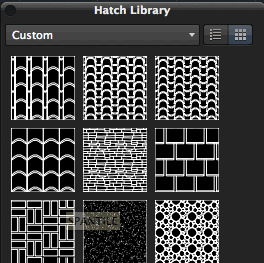If you are using either AutoCAD for the PC or Mac OSX you can also our custom Wood and Stone hatch patterns or any other folder containing .pat files. Hatch pattern libraries install very easily with just a few steps.
Note: this will also work for any folder containing .pat files. So our Wood and Stone library is not required.
After adding the AutoCAD Hatch Patterns, you will have thumbnails accessible within the Hatch dialog in you your custom hatch pulldown.
Please follow these steps below to add AutoCAD Hatch Patterns:
1) Create a hatch pattern folder in your documents folder
2) Unzip your hatch patterns and extract or drag them into a folder created in Step 1
3) Type OP for Options

3) Choose Support File Search Path at the top of the Options list
4) Add the exact path to the folder you created in Step 1

Where do I locate the patterns after adding them to AutoCAD?
In the Command bar, type “HATCH” in the command search bar and click “OK.”
The HATCH command will load up a dialog
Locate the custom patterns, click on the pattern you need in the palette and insert a hatch pattern to test.
Can the same Hatch Patterns be added in both Mac and PC?
Yes, AutoCAD hatch patterns files can be used in both Mac and PC software versions.
Also in both Mac and PC versions, hatch patterns can be accessed using the common Hatch command (or H shortcut) in AutoCAD. You can choose from predefined hatch patterns (the ones shipped with AutoCAD) or choose your own custom patterns.
What is Acad.pat or Acadlt.pat?
In the above example we installed a collection of separate custom hatch patterns.
There is an important difference between separate .pat files and the standard acad.pat file.
The standard acad.pat file is a default hatch pattern file that ships with AutoCAD. It contains a collection of commonly used patterns like ANSI, ISO and other standard hatch patterns and are also referred to as Predefined Hatch Patterns.
These patterns are stored in a single file called acad.pat and acadlt.pat for LT. The acad. pat file is typically located in the AutoCAD Support folder.
On the other hand, separate .pat files are individual custom hatch pattern files. You can add these .pat files into a folder and then load them in by adding the path location as discussed above.
To keep these .pat files organized in AutoCAD, you’ll need to place the .pat file in a specific folder location. We recommend placing a folder under the root of your Documents folder.
We offer these hatching programs right here at SimpleCAD:
Feel free to contact us for more info about our popular hatch library add-ons which contain additional patterns for AutoCAD.